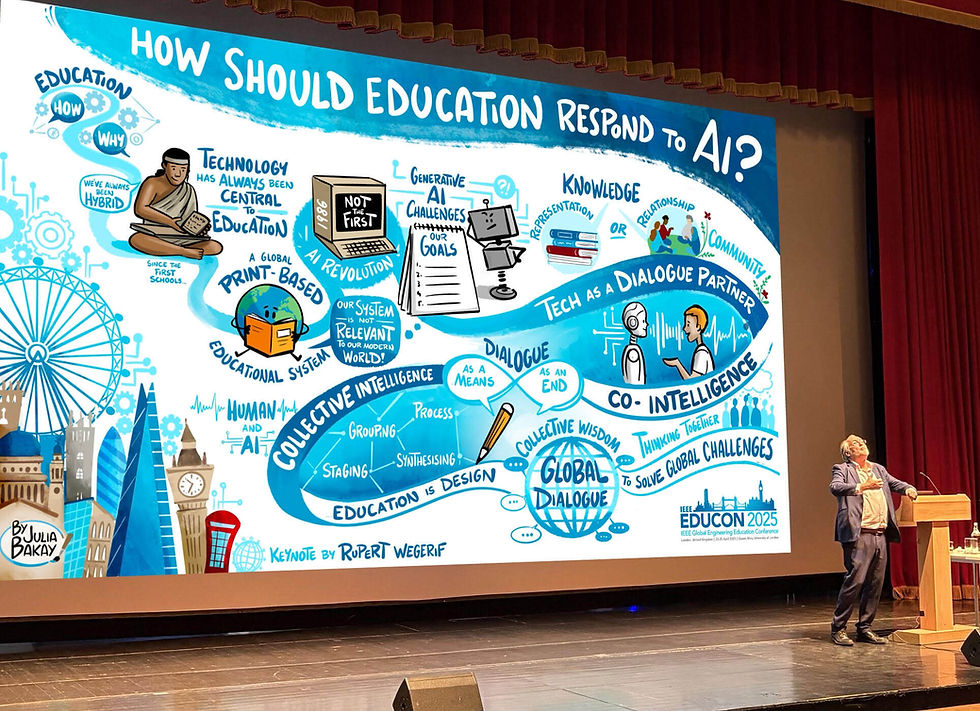Streaming Live Graphic Recording
- Julia Bakay

- Feb 11
- 4 min read
Updated: Sep 11
Graphic Recording offers many powerful benefits - one of the most engaging is the ability to stream the visuals in real time. Whether at conferences, workshops, or virtual events, this live format lets viewers watch the creative process unfold, making complex ideas easier to understand and remember. It's especially effective for visual learners, who connect more deeply with information presented through imagery.
By bringing insights to life as they happen, streaming graphic recording adds energy, clarity, and impact to any event.
Ways to stream Graphic Recording to online, hybrid and in-person events
Graphic Recording connected to the TV in the room
This streaming recipe is for Ipads with USB-C port. Make sure your canvas is high quality (at 300dpi, probably 16x9 for a TV)
Required Items: USB-C to HDMI adapter, HDMI cable, TV with HDMI port.
Connect the parts: Plug the USB-C adapter into your iPad, attach one end of the HDMI cable to the adapter and the other end to the TV.
Switch TV Input: Use the TV remote to select the correct HDMI input.
Start Mirroring: The iPad screen should display on the TV automatically. If not, enable screen mirroring from your iPad (select 'Project Canvas' for full screen')
Once you're in the room - with perhaps dubious Wifi conditions - you might feel more comfortable connecting your iPad physically with the method above. Hopefully, the conference will have a capable tech team to support you.

Graphic Recordings streamed with HDMI Capture Cards
Thanks to our gaming friends, we have an abundance of live screen broadcasting software and hardware at our fingertips! If you're joining an online meeting and would like your canvas to appear through your video feed, here's a recipe to get you started:
Lightning Digital AV Adapter (must plug it in as well)
HDMI cable (connecting from the adapter to the computer)
HDMI Capture Card
and the OBS Studio - optional, only if you want to play around with sharing your face as well at the same time!
You need the HDMI Capture Card if you need to use your iPad as a camera input for video conferencing software (like Zoom) or for live broadcasting, the capture card allows your iPad's HDMI output to be fed into your computer.
Remote Graphic Recording typically takes place via video calling platforms like Zoom, Teams, or Google Meet, which means sharing my iPad screen through those platforms. This is where the limitations start:
For instance, Zoom restricts the maximum resolution for screen sharing to 720p. As a result, even with the best video capture tools, the graphic can appear a bit pixelated when viewed in full-screen mode. That said, it can still work well if you prefer to see the graphic in a smaller camera window and watch it come together throughout the event as part of your gallery view. If someone wants a closer look, they can always pin it for themselves.
However, when it comes to revealing the final graphic to everyone, I personally prefer a solution that allows for higher-quality screen sharing!
Zoom's Screen Mirroring is brilliant for Graphic Recording
Zoom uses Apple Screen Mirroring, also known as AirPlay, to allow us to share our iPad screen during a Zoom call. For this method to work, the event either needs to take place on Zoom, or I must join via Zoom (for example, if it's an in-person event and I'm participating remotely). From my experience, Zoom's built in screen mirroring is the most reliable and high-quality way to stream Graphic Recording in real-time.

AirServer as a reliable screen sharing platform for Graphic Recorders
Right after Zoom's built-in screen mirroring tool, my second favorite is AirServer. I use it when the meeting is hosted on a different platform, like MS Teams or Google Meet. It's also great for sharing your graphic on a big TV screen in a conference room.
AirServer is an app you can download onto your computer to mirror your tablet screen. Once the connection is established, a window will pop up on your computer, and you can share that window during your video call.
I've tried other platforms, like Reflector, but encountered more flickering and lag, which isn't ideal when streaming real-time Graphic Recording. AirServer, however, has never let me down.
Streaming Graphic Recording from above while drawing


My face is not very interesting as I draw, but how about my hand? With an overhead camera, we can share the drawing process from above. It’s a great way to highlight the 'live illustration' and 'human artist' aspect of this creative service, especially in an online meeting!
Sharing the Graphic Recordings via Google Drive
In my experience, the main purpose of Graphic Recording is rarely to show the step-by-step progression of the visual. Instead, you might want to save it for a dramatic reveal at the end of the conference or have attendees explore it during breaks!
In these cases, using high-quality images is essential. Sharing the graphics in their highest resolution (for example through Google Drive) ensures that when the graphic hits the big screen, it appears vibrant and sharp, leaving a lasting, positive impression.

If you're looking to bring Graphic Recording into your event, I hope this overview helps decide how you'd like it to happen.
If you're a fellow Graphic Recording artist, and have some further options or experience to share, I'd love to hear from you!